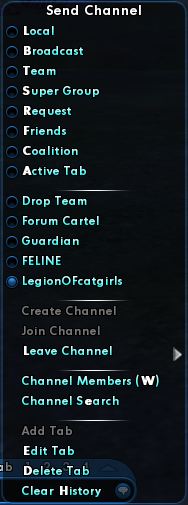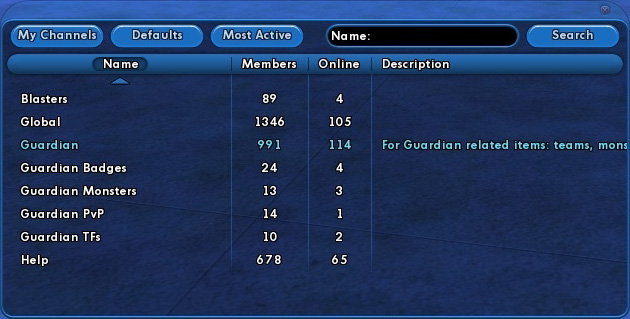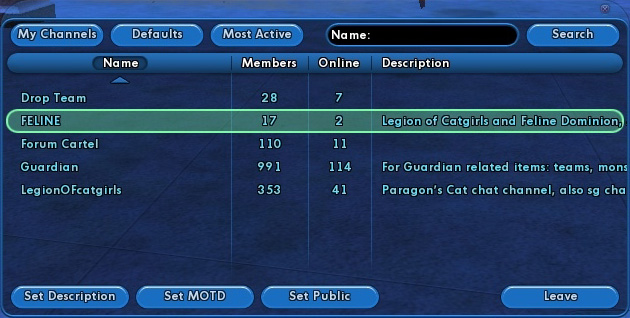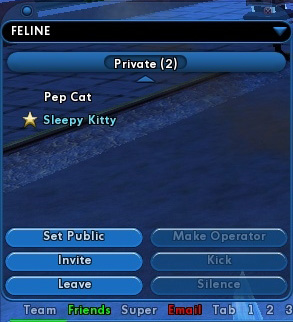Global Chat Channel: Difference between revisions
imported>SekoiaBot m (Robot: Cosmetic changes) |
imported>Rajani Isa No edit summary |
||
| Line 7: | Line 7: | ||
Global channel membership is based on account, not character, so if you join a channel on one character, all other characters will be members. Additionally, non admin accounts are limited to 10 channel memberships. To join a new one after you hit your 10th, you must first drop one of your current channels. | Global channel membership is based on account, not character, so if you join a channel on one character, all other characters will be members. Additionally, non admin accounts are limited to 10 channel memberships. To join a new one after you hit your 10th, you must first drop one of your current channels. | ||
When you talk in a Global Chat Channel, you use your [[Global Chat Handle|Global Chat name/handle]], instead of the name of whatever character your currently on (which is still used in your local channels, i.e. team, sg, broadcast, request, coalition, local, etc) | When you talk in a Global Chat Channel, you use your [[Global Chat Handle|Global Chat name/handle]], instead of the name of whatever character your currently on (which is still used in your local channels, i.e. team, sg, broadcast, request, coalition, local, etc). | ||
*gccs can have 150 users on them at any given time, or a total membership limit of 2500 (once hit, no more can ever join unless someone leaves, invite option will be greyed out) | *gccs can have 150 users on them at any given time, or a total membership limit of 2500 (once hit, no more can ever join unless someone leaves, invite option will be greyed out) | ||
==Public vs. Private== | |||
There are two types of global channels, Public and Private. | |||
Public channels can be joined either from an invite from a person in the channel, or by using the "Join Channel" or "Channel Search" functions. | |||
Private channels can only be joined through being invited by an Op. | |||
==Talking in Global Chat== | |||
There are three ways to talk in a channel. | |||
If it's the default channel in the active tab, hitting the "A" button above the text entry box will make chat go there. | |||
If you click the speech bubble at the end of the text entry box, you can choose to have it go to a specific channel. | |||
You can also use the slash command /send. When using the command, the format is : | |||
/send "Channel Name" Message | |||
The quotations around the channel name are optional ONLY if the channel name is one word (such as "TestChannel"). Trying /send Test Channel <Message> results in it trying to send "Channel <message>" to the channel "Test" | |||
== Ranks == | == Ranks == | ||
Revision as of 21:59, 2 December 2009
Overview
The Global Chat System is a separate server that is tied into City of Heroes/Villains in order to allow special chat channels that connect each server with its siblings. Once a player joins a channel, they're able to talk to anyone else in said channel regardless of where they may be (barring arena matches, which are blocked from all chat channel, both global and local to cut down on cheating) located in game and on whatever server.
Global channel membership is based on account, not character, so if you join a channel on one character, all other characters will be members. Additionally, non admin accounts are limited to 10 channel memberships. To join a new one after you hit your 10th, you must first drop one of your current channels.
When you talk in a Global Chat Channel, you use your Global Chat name/handle, instead of the name of whatever character your currently on (which is still used in your local channels, i.e. team, sg, broadcast, request, coalition, local, etc).
- gccs can have 150 users on them at any given time, or a total membership limit of 2500 (once hit, no more can ever join unless someone leaves, invite option will be greyed out)
Public vs. Private
There are two types of global channels, Public and Private.
Public channels can be joined either from an invite from a person in the channel, or by using the "Join Channel" or "Channel Search" functions.
Private channels can only be joined through being invited by an Op.
Talking in Global Chat
There are three ways to talk in a channel.
If it's the default channel in the active tab, hitting the "A" button above the text entry box will make chat go there.
If you click the speech bubble at the end of the text entry box, you can choose to have it go to a specific channel.
You can also use the slash command /send. When using the command, the format is :
/send "Channel Name" Message
The quotations around the channel name are optional ONLY if the channel name is one word (such as "TestChannel"). Trying /send Test Channel <Message> results in it trying to send "Channel <message>" to the channel "Test"
Ranks
Global Chat Channels have 3 ranks and 4 color codes representing ranks.
White - a normal member, they have permissions only to talk in channel
Green - Players currently on Global hide, they can only be seen by Channel Admin, and they appear as having green names in order to represent that they are on hide, their rank insignia is still present though.
![]() Blue - channel operator, they can invite to channel, kick members, silence members, and swap the channel from public to private (invite only mode) as well as chat.
Blue - channel operator, they can invite to channel, kick members, silence members, and swap the channel from public to private (invite only mode) as well as chat.
![]() Red (add uberstar) - channel Administrator, they can do everything that a channel operator can, in addition to kicking/silencing operators, and are able to see channel members that are also on global hide. Currently, this rank is only held by those with a special flag on their accounts (GMs, Developers, and other Admin), and the rank is auto assigned by joining the channel.
Red (add uberstar) - channel Administrator, they can do everything that a channel operator can, in addition to kicking/silencing operators, and are able to see channel members that are also on global hide. Currently, this rank is only held by those with a special flag on their accounts (GMs, Developers, and other Admin), and the rank is auto assigned by joining the channel.