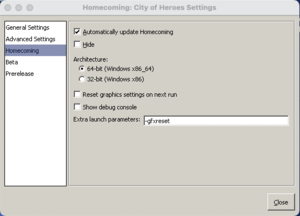Gfxreset (Command Line Parameter): Difference between revisions
Jump to navigation
Jump to search
BlackSpectre (talk | contribs) (Created page with "== Command Line Parameter == {{SlashCommandArticle|command=gfxreset|note=A command line argument that causes the game to reset all graphics settings and launch the game in windowed mode.}} thumb|right|Homecoming Launcher Settings window This command is not a slash command but rather a command line argument. Although using the command in the game's chat box as a slash command does not generate an error,...") |
BlackSpectre (talk | contribs) No edit summary |
||
| Line 1: | Line 1: | ||
== Command Line Parameter == | == Command Line Parameter == | ||
{{ | : {{launchparam|gfxreset}} | ||
A command line parameter that causes the game to reset all graphics settings and launch the game in windowed mode. | |||
[[File:ExtraLaunchParam.png|thumb|right|Homecoming Launcher Settings window]] | [[File:ExtraLaunchParam.png|thumb|right|Homecoming Launcher Settings window]] | ||
This command is not a slash command but rather a [[ | This command is not a slash command but rather a [[Command Line Parameters|command line parameter]]. Although using the command in the game's chat box as a slash command does not generate an error, it also will not have any effect. A command line argument is run from the command prompt or entered into a shortcut that executes the game client. You can also add them to the Extra Launch Parameters in the Homecoming Launcher--> Settings--> Homecoming, which might be the easiest way to use one of these. | ||
* The Graphics settings can also be reset to their defaults by clicking the "Set to Defaults" button at the bottom of the Graphics and Audio tab in Options, and can be reset entirely by selecting the "Reset graphics settings on next run" checkbox in the Homecoming section of the COH Launcher (probably the best way to do it). | * The Graphics settings can also be reset to their defaults by clicking the "Set to Defaults" button at the bottom of the Graphics and Audio tab in Options, and can be reset entirely by selecting the "Reset graphics settings on next run" checkbox in the Homecoming section of the COH Launcher (probably the best way to do it). | ||
| Line 15: | Line 16: | ||
{{Navbox | {{Navbox Command Line Parameters}} | ||
[[Category:Graphic Commands]] | [[Category:Graphic Commands]] | ||
[[Category:Command Line Parameters]] | |||
Latest revision as of 02:08, 24 June 2023
Command Line Parameter
A command line parameter that causes the game to reset all graphics settings and launch the game in windowed mode.
This command is not a slash command but rather a command line parameter. Although using the command in the game's chat box as a slash command does not generate an error, it also will not have any effect. A command line argument is run from the command prompt or entered into a shortcut that executes the game client. You can also add them to the Extra Launch Parameters in the Homecoming Launcher--> Settings--> Homecoming, which might be the easiest way to use one of these.
- The Graphics settings can also be reset to their defaults by clicking the "Set to Defaults" button at the bottom of the Graphics and Audio tab in Options, and can be reset entirely by selecting the "Reset graphics settings on next run" checkbox in the Homecoming section of the COH Launcher (probably the best way to do it).
- The game's graphics settings are stored in a JSON file named gfx.json located in <COH Install Directory>/Settings. The graphics settings can also be reset by deleting this file and restarting the game.
- This command Line argument was added to Homecoming in Issue 26, Page 4.
Example
-gfxreset