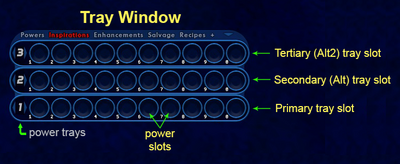Tray labels (Slash Command): Difference between revisions
Jump to navigation
Jump to search
BlackSpectre (talk | contribs) No edit summary |
BlackSpectre (talk | contribs) No edit summary |
||
| (8 intermediate revisions by the same user not shown) | |||
| Line 1: | Line 1: | ||
== Slash Command == | == Slash Command == | ||
[[File:COHPowerTrays3.png|thumb|right|400px|Tray Window]] | |||
{{SlashCommandArticle|command=tray_labels|options=[0-2]|note=Enable Power Tray Labels.}} | {{SlashCommandArticle|command=tray_labels|options=[0-2]|note=Enable Power Tray Labels.}} | ||
| Line 6: | Line 7: | ||
:: 1 = Key Binding | :: 1 = Key Binding | ||
:: 2 = Slot Number | :: 2 = Slot Number | ||
* {{slashcommand| | * {{slashcommand|tray_labels}} changes the tiny little numbers/labels below and to the left of the Power Slots in the [[The Players' Guide to the Cities/User Interface/Tray Window|Power Trays]]. | ||
* Option 2, Key Binding, labels the Power Slots with their corresponding default key bindings. The Primary tray power slots default to 1 through 0 (i.e. 1 to 10) to execute the power in that slot. The Secondary tray power slots default to A+1 to A+0 (Alt+1 to Alt+0), and the Tertiary tray power slots default to S+1 to S+0 (Shift+1 to Shift+0). Prior to Issue 27 Page 7, the default key bindings for the Primary and Secondary trays were the same, but the Tertiary tray power slots were activated using CTRL+. | |||
* When the Key Binding option is enabled, no labels (not even numbers) appear on the additional (+) Floating Tray Slots unless those Power Slots are bound to a keyboard key. A Power Slot bound to a mouse button will not have any label. | |||
* This command alters the Power Tray Labels option in Options--> Windows tab--> Powers section. | * This command alters the Power Tray Labels option in Options--> Windows tab--> Powers section. | ||
| Line 15: | Line 18: | ||
==Also== | ==Also== | ||
* {{slashcommand|tray_always_shrink}} | * {{slashcommand|tray_always_shrink}} | ||
* {{slashcommand|tray_animations}} | * {{slashcommand|tray_animations}} | ||
Latest revision as of 02:49, 23 February 2024
Slash Command
/tray_labels [0-2]
Enable Power Tray Labels.
- Options:
- 0 = None
- 1 = Key Binding
- 2 = Slot Number
- /tray_labels changes the tiny little numbers/labels below and to the left of the Power Slots in the Power Trays.
- Option 2, Key Binding, labels the Power Slots with their corresponding default key bindings. The Primary tray power slots default to 1 through 0 (i.e. 1 to 10) to execute the power in that slot. The Secondary tray power slots default to A+1 to A+0 (Alt+1 to Alt+0), and the Tertiary tray power slots default to S+1 to S+0 (Shift+1 to Shift+0). Prior to Issue 27 Page 7, the default key bindings for the Primary and Secondary trays were the same, but the Tertiary tray power slots were activated using CTRL+.
- When the Key Binding option is enabled, no labels (not even numbers) appear on the additional (+) Floating Tray Slots unless those Power Slots are bound to a keyboard key. A Power Slot bound to a mouse button will not have any label.
- This command alters the Power Tray Labels option in Options--> Windows tab--> Powers section.
Example
/tray_labels 2
Also