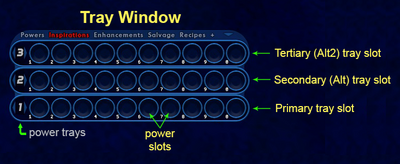Tray (Slash Command): Difference between revisions
Jump to navigation
Jump to search
BlackSpectre (talk | contribs) mNo edit summary |
BlackSpectre (talk | contribs) No edit summary |
||
| Line 29: | Line 29: | ||
* There is no command that opens or closes only the Primary tray slot. | * There is no command that opens or closes only the Primary tray slot. | ||
* To open or close to Secondary and Tertiary tray slots use {{slashcommand|traysticky}}. | |||
* The {{slashcommand|alttraysticky}} command can cycle through the Secondary and Tertiary tray slots and close them. | * The {{slashcommand|alttraysticky}} command can cycle through the Secondary and Tertiary tray slots and close them. | ||
* To open and close the additional (+) Floating Tray Slots, use the window commands. Keep in mind that the tray slot window numbers are invisible, but they do have numbers: Tray1 = first floating tray, tray 2 = second floating tray, tray3 = third floating tray, and so on. For example,<BR \> <code>/window_toggle tray3</code>. You can open up to 8 additional floating tray slots. | * To open and close the additional (+) Floating Tray Slots, use the window commands. Keep in mind that the tray slot window numbers are invisible, but they do have numbers: Tray1 = first floating tray, tray 2 = second floating tray, tray3 = third floating tray, and so on. For example,<BR \> <code>/window_toggle tray3</code>. You can open up to 8 additional floating tray slots. | ||
* The {{slashcommand|shownewtray}} command can open the additional (+) floating tray slots in sequence, but can not close them. | * The {{slashcommand|shownewtray}} command can open the additional (+) floating tray slots in sequence, but can not close them. | ||
* To change to a different Power Tray number, the various "trays_tray" commands are the most versatile to use | * To change to a different Power Tray number, the various "trays_tray" commands are the most versatile to use. For example, {{slashcommand|goto_trays_tray}}. | ||
* To activate Power Icons (i.e. powers) in specific Power Slots use the {{slashcommand|Powexec_tray}} command. | * To activate Power Icons (i.e. powers) in specific Power Slots use the {{slashcommand|Powexec_tray}} command. | ||
Revision as of 00:28, 23 February 2024
Slash Command
/tray
Toggles the power Tray window (including all 3 tray slots within it).
| Tray Slot | Open | Close | Toggle |
|---|---|---|---|
| Tertiary (Alt2) | /traysticky 2 1
|
/traysticky 2 0
|
/traystickyalt2
|
| Secondary (Alt) | /traysticky 1 1
|
/traysticky 1 0
|
|
| Tray Window | /tray
|
- There is no command that opens or closes only the Primary tray slot.
- To open or close to Secondary and Tertiary tray slots use /traysticky.
- The /alttraysticky command can cycle through the Secondary and Tertiary tray slots and close them.
- To open and close the additional (+) Floating Tray Slots, use the window commands. Keep in mind that the tray slot window numbers are invisible, but they do have numbers: Tray1 = first floating tray, tray 2 = second floating tray, tray3 = third floating tray, and so on. For example,
/window_toggle tray3. You can open up to 8 additional floating tray slots. - The /shownewtray command can open the additional (+) floating tray slots in sequence, but can not close them.
- To change to a different Power Tray number, the various "trays_tray" commands are the most versatile to use. For example, /goto_trays_tray.
- To activate Power Icons (i.e. powers) in specific Power Slots use the /Powexec_tray command.
Example
/tray
Also