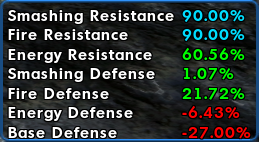Attribute Monitor Window: Difference between revisions
BlackSpectre (talk | contribs) No edit summary |
BlackSpectre (talk | contribs) No edit summary |
||
| Line 7: | Line 7: | ||
===Color Scheme=== | ===Color Scheme=== | ||
When a power is operating at normal capacity, its number value is white. When the attribute is buffed, the numbers appear {{green|green}}; when a power is debuffed, the numbers appear {{red|red}}. When a power is at or above the [[Limits|maximum allowed by the game]], it will appear | When a power is operating at normal capacity, its number value is white. When the attribute is buffed, the numbers appear {{green|green}}; when a power is debuffed, the numbers appear {{red|red}}. When a power is at or above the [[Limits|maximum allowed by the game]], it will appear <span style="color:#1e90ff">blue</span>. | ||
===Resizing=== | ===Resizing=== | ||
Revision as of 22:34, 11 December 2022
Overview
The Attribute Monitor Window allows players to monitor up to ten attributes from the Combat Attributes Window.
Details
The window can be moved freely around the UI. Players can right click an attribute being monitored and choose to no longer monitor it. Attributes are listed in the order they were chosen from the Combat Attributes Window, but can be re-ordered by right-clicking on them and selecting Move Up or Move Down.
Color Scheme
When a power is operating at normal capacity, its number value is white. When the attribute is buffed, the numbers appear green; when a power is debuffed, the numbers appear red. When a power is at or above the maximum allowed by the game, it will appear blue.
Resizing
The size of the Attribute Monitor window can be changed using the /window_scale slash command. The window name for the Attribute Window is "combatmonitor".
Accessing
When a player opens the Combat Attributes Window, they can right click on any attribute, and choose to monitor them. Doing this opens the Attribute Monitor Window with the selected attribute.
Slash Commands
It is possible to add or remove Attributes from the Attribute Monitor Window via the following Slash Commands:
- /monitorattribute attribute_name
- /stopmonitorattribute attribute_name
where attribute_name is one of the following:
Attribute Names
- Codes and abbreviations can also be used instead of the full attribute name. For more info, see /monitorattribute.