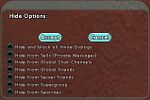Hide Options Window
Revision as of 18:04, 10 April 2010 by imported>Eabrace (new page)
Overview
Players may control their visibility within the game by setting various options in the Hide Options Window.
The Hide Options Window displays the following:
Hide Options
Players may choose between making themselves hidden from other players in the game by selecting the bubble to left of each option in the Hide Options Window to fill the bubble. Selecting the bubble again to empty it will make the player visible to other players in the game through that means.
- Hide and block all Invite Dialogs
- When selected, the player will automatically decline any invitation to join a team, join a super group, or become global friends with another player.
- Hide from Tells (Private Messages)
- When selected, the player will continue to receive private messages as normal, but will see a notification stating "[YOU ARE HIDDEN]" at the beginning of each message. Players sending a local tell to any character hidden from private messages will receive notification that the character "does not exist, is hidden, or is not online at the moment." Players sending global tells to any player hidden from private messages will receive notification that the player "is offline or hidden, but will receive your message when they login."
- Hide from Global Chat Channels
- When selected, the player will be hidden from other players in the members list for any global chat channels to which they belong. (Note that a player's name will always be visible in their own view of any global chat channel's members list.)
- Hide from Global Friends
- When selected, the player will always appear to be "OFFLINE" in any other players' global friends lists.
- Hide from Server Friends
- When selected, the player's character will always appear to be offline in any other character's server friends list.
- Hide from Supergroup
- When selected, the player's character will always appear to be offline in the Super Group Window.
- Hide from Searches
- When selected, the player's character will not appear in the search results of the Search Window.
Selecting the "Accept" button in this window will accept all hide options as currently displayed.
Selecting the "Cancel" button will revert any changes to the previously selected set of hide options.
Accessing
The Hide Options Window can be opened by:
- Clicking on "Hide" (or "Unhide") button at the bottom of the global friends list
- Entering the /hide, /ghide, /gunhide, or /unhide command in the command line.
See Also
- Friends Window
- Slash Commands
- Hide (Slash Command)
- Hide_all (Slash Command)
- Hide_friends (Slash Command)
- Hide_gchannels (Slash Command)
- Hide_gfriends (Slash Command)
- Hide_invite (Slash Command)
- Hide_search (Slash Command)
- Hide_sg (Slash Command)
- Hide_tell (Slash Command)
- Ghide (Slash Command)
- Unhide (Slash Command)
- Unhide_all (Slash Command)
- Unhide_friends (Slash Command)
- Unhide_gchannels (Slash Command)
- Unhide_gfriends (Slash Command)
- Unhide_invite (Slash Command)
- Unhide_search (Slash Command)
- Unhide_sg (Slash Command)
- Unhide_tell (Slash Command)
- Gunhide (Slash Command)