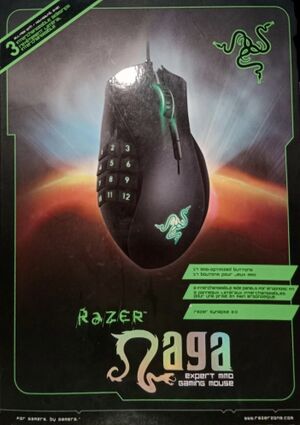Razer Naga Gaming Mouse: Difference between revisions
BlackSpectre (talk | contribs) No edit summary |
BlackSpectre (talk | contribs) No edit summary |
||
| Line 6: | Line 6: | ||
|} | |} | ||
The "custom experience" in City of Heroes was the addition of a new power tray shaped like a box to match the 12-button layout on the side of the Naga mouse. From the patch notes dated 2010-08-16:<ref> | The "custom experience" in City of Heroes was the addition of a new power tray shaped like a box to match the 12-button layout on the side of the Naga mouse. From the patch notes dated 2010-08-16:<ref>[[Patch Notes/2010-08-16#Options|Patch Notes for 2010-08-16]]</ref> | ||
:{| class="wikitable" | :{| class="wikitable" | ||
Revision as of 09:37, 7 December 2022
In 2010, Razer struck a promotional deal with NCsoft to promote their new Naga gaming mouse by offering a custom experience for the device in the Massively Multiplayer Online (MMO) game City of Heroes. This also presented NCsoft with the opportunity for Razer to promote the upcoming City of Heroes game expansion, Going Rogue (Issue 18 - released Aug. 16, 2010).
"For gamers who use the Razer Naga MMO gaming mouse, City of Heroes Going Rogue Complete Collection will fully support the Naga's unique side button layout with an in-game skill interface that allows you to trigger your character's powers with the simple click of the twelve MMO-optimized buttons."[1]
The "custom experience" in City of Heroes was the addition of a new power tray shaped like a box to match the 12-button layout on the side of the Naga mouse. From the patch notes dated 2010-08-16:[2]
Razer Naga Mouse Tray - An extra custom power tray can be enabled under Menu -> Options -> Controls -> Mouse.
- This tray is set up to match the layout of the Razer Naga(TM) Expert MMO Gaming Mouse with 11 and 12 used to toggle between trays.
- When this power tray is active, it becomes the default, #, followed by the lowest tray for alt+#
The Razer tray has a window name of “razertray”, and can only be opened or closed by toggling the setting in Options--> Controls tab--> Razer Naga Mouse Tray. However, it can be scaled using /window_scale razertray[3] The shape of the razer tray can be changed by grabbing its sides with the mouse.
Footnotes:
- ↑ from a Razer press release, "Razer™, GameStop, and NCsoft Team Up to Give Gamers the Ultimate City of Heroes Pre-Order Package" - SAN DIEGO, July 22 /PRNewswire/ -- ComicCon Jul 22, 2010. https://www.tentonhammer.com/news/ncsoft-partners-with-razer-and-gamestop-for-city-of-heroes-going-rogue-pre-order-package
- ↑ Patch Notes for 2010-08-16
- ↑ Tip: If scaling does not appear to work, use /wdw_save to save your window settings and then use /wdw_load to load them back into the game.