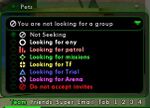Team Window: Difference between revisions
imported>Sleepykitty mNo edit summary |
imported>Eabrace m (caps, links, and a couple of slash commands) |
||
| Line 11: | Line 11: | ||
*[[The Players' Guide to the Cities/User Interface/Pets Window|Pets Window]] | *[[The Players' Guide to the Cities/User Interface/Pets Window|Pets Window]] | ||
When you are on a team, information about your teammates will be displayed here. Their names, | When you are on a team, information about your teammates will be displayed here. Their names, [[archetype]] icons, and [[Hit Points|hit point]] and [[endurance]] bars will be displayed, helping you keep track of their current condition. You can select a teammate's name in order to target them, allowing you to [[assist]], heal, [[buff]], or [[Follow (Slash Command)|follow]] them. Right clicking on a team member's name will allow you to see the same options you would see if you were to right click on the character themselves. On the far right side of the window, there is an arrow that can be toggled to display or hide the status icons of your current team members. Similar to right clicking on the icons below your own [[The Players' Guide to the Cities/User Interface/Status Window|Status Window]], right clicking on these icons will give you options such as whether to show or hide auto powers, change the way multiple effects appear, and change whether or not status icons blink before fading out. | ||
{{clr}} | {{clr}} | ||
| Line 18: | Line 18: | ||
[[Image:UI_Team_Seeking.jpg|thumb|left|150px|Tell Others What Kind of Team You Are Looking For]] | [[Image:UI_Team_Seeking.jpg|thumb|left|150px|Tell Others What Kind of Team You Are Looking For]] | ||
</div> | </div> | ||
When you are not on a team, this window will display a text field that you may edit. The text entered into this field will show up next to your name when you are visible in the [[The Players' Guide to the Cities/User Interface/Search Window|Search Window]]. | When you are not on a team, this window will display a text field that you may edit. The text entered into this field will show up next to your name when you are visible in the [[The Players' Guide to the Cities/User Interface/Search Window|Search Window]]. This text may also be set using the {{slashcommand|comment}} command. | ||
In this window you will also find a "Find Member" button and a dropdown menu which allows you to specify what kind of team you are currently seeking: | |||
* '''Not Seeking''' - You are not currently looking for any type of team. | * '''Not Seeking''' - You are not currently looking for any type of team. | ||
* '''Looking for any''' - You are looking for any type of team. | * '''Looking for any''' - You are looking for any type of team. | ||
| Line 27: | Line 29: | ||
* '''Looking for Arena''' - You are looking for Arena events. | * '''Looking for Arena''' - You are looking for Arena events. | ||
* '''Do not accept invites''' - When selected, all team invitations will be automatically declined. | * '''Do not accept invites''' - When selected, all team invitations will be automatically declined. | ||
You may also change this setting with the {{slashcommand|lfgset}} command. | |||
[[Category:Player Guides]] | [[Category:Player Guides]] | ||
Revision as of 21:08, 17 August 2007
< The Players' Guide to the Cities | User Interface
Clicking on "Team" on the outer edge of the Chat Window will open the Team Window.
The following windows are also accessible from the Team Window
When you are on a team, information about your teammates will be displayed here. Their names, archetype icons, and hit point and endurance bars will be displayed, helping you keep track of their current condition. You can select a teammate's name in order to target them, allowing you to assist, heal, buff, or follow them. Right clicking on a team member's name will allow you to see the same options you would see if you were to right click on the character themselves. On the far right side of the window, there is an arrow that can be toggled to display or hide the status icons of your current team members. Similar to right clicking on the icons below your own Status Window, right clicking on these icons will give you options such as whether to show or hide auto powers, change the way multiple effects appear, and change whether or not status icons blink before fading out.
When you are not on a team, this window will display a text field that you may edit. The text entered into this field will show up next to your name when you are visible in the Search Window. This text may also be set using the /comment command.
In this window you will also find a "Find Member" button and a dropdown menu which allows you to specify what kind of team you are currently seeking:
- Not Seeking - You are not currently looking for any type of team.
- Looking for any - You are looking for any type of team.
- Looking for patrol - You are looking for a team that is patrolling streets or "street sweeping".
- Looking for missions - You are looking for a team that is running Door Missions.
- Looking for TF/SF - You are looking for a team that is interested in running Task Forces/Strike Forces.
- Looking for Trial - You are looking for a team interested in running Trials.
- Looking for Arena - You are looking for Arena events.
- Do not accept invites - When selected, all team invitations will be automatically declined.
You may also change this setting with the /lfgset command.