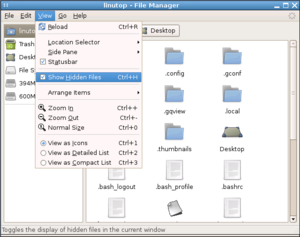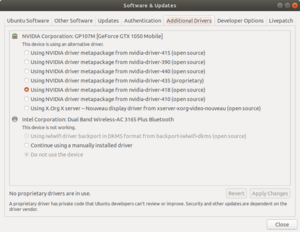City of Heroes on Linux: Difference between revisions
Uninventive (talk | contribs) |
Uninventive (talk | contribs) (→System Requirements: Added Steam Deck instructions.) |
||
| Line 65: | Line 65: | ||
However, this isn't a recommended method going forward: Chromebooks released after 2018 no longer permit a dual-boot or ChromeOS replacement scenario with Intel/AMD processor support.<ref>[https://mrchromebox.tech/#faq The MrChromebox website] advises not to use Chromebooks as a low-cost Linux device. Starting with Intel Apollo Lake models (from 2016) and AMD Zen Chromebooks, firmware support is minimal and quirks vary by model.</ref> Users seeking hardware to play Homecoming: City of Heroes for under $400 are better served with Windows laptops at that price range. | However, this isn't a recommended method going forward: Chromebooks released after 2018 no longer permit a dual-boot or ChromeOS replacement scenario with Intel/AMD processor support.<ref>[https://mrchromebox.tech/#faq The MrChromebox website] advises not to use Chromebooks as a low-cost Linux device. Starting with Intel Apollo Lake models (from 2016) and AMD Zen Chromebooks, firmware support is minimal and quirks vary by model.</ref> Users seeking hardware to play Homecoming: City of Heroes for under $400 are better served with Windows laptops at that price range. | ||
==== Steam Deck (Simplified Instructions) ==== | |||
To play Homecoming: City of Heroes on a Steam Deck, you can take the following steps instead. Use of Flatpak is recommended to ensure that your Homecoming installation survives updates from SteamOS Holo, which overwrites any packages installed by Pacman such as Wine. | |||
(This list is assuming a user does not want to use a Terminal to enter commands in BASH, nor edit configuration files for the setup.) | |||
1. On the Steam Deck, press the STEAM button, Power, then "Exit to Desktop." You may need to enter your PIN. | |||
2. At the Desktop, click on Discover app. Use the search box to find Lutris. Install it. | |||
3. In Lutris, press + in the top left to add a Game. Choose "Search the Lutris website for installers". | |||
4. Type in the Search Box "City of Heroes". Choose the entry dated 2004. | |||
5. You'll see four results: Homecoming 32-Bit, Homecoming 64-bit (both use Tequila), Homecoming Launcher, and another launcher not supported by Homecoming (Sweet Tea). Use of the Homecoming Launcher is advised. Click Install next to it. | |||
6. Wait until the Homecoming Launcher reaches the install wizard after Wine is set up. When asked for an Install directory, click OK to accept the default. (Z:\Games\Homecoming") | |||
7. When completed, City of Heroes will appear in your Lutris launcher screen. To add it to the Steam Deck Gaming Mode App Menu, right click and choose "Create Steam Shortcut". | |||
8. You can close Lutris and head back to the Gaming Mode launcher. Enter your PIN to return to the Home Screen if it is set. | |||
9. OPTIONAL: At this time, picking the Bluetooth peripherals you wish to use is a good idea. (While technically you can use the On-Screen Keyboard and Controller Configuration to play, it is far easier to use a separate Bluetooth Keyboard and Mouse instead.) To add Bluetooth accessories, press STEAM and select Bluetooth. Make sure Bluetooth is turned on. (Steam Decks in Gaming Mode have it off by default to conserve battery.) Add your devices using the menu options. | |||
10. Press the STEAM button, choose Library. Navigate to "Non-Steam" in the top row, find City of Heroes and press the Options button (next to Y, looks like a Hamburger Menu icon). Select "Add to Favorites" to list the game in the Home Screen along other titles. | |||
You should now see City of Heroes on the home screen launcher when ready to play. The Start button loads the Homecoming Launcher, which now resembles the Windows Install instructions. Closing HC Launcher returns to the Home Screen. | |||
== How It Works == | == How It Works == | ||
Revision as of 21:09, 25 July 2023
See also City of Heroes on Mac
Homecoming Developers do not support any client bugs on Linux. If an issue cannot be reproduced in a Windows client, Linux specific bugs will be given a form response and closed without resolution. Please use the Homecoming Forums for Linux client support from other users.
Overview
It is possible to run City of Heroes on Linux through a technology called WINE (WINE Is Not an Emulator). By porting the Windows API libraries that City of Heroes uses to Linux, WINE effectively "fools" City of Heroes into thinking that it is actually running on Windows.
Instructions (Homecoming Launcher)
For sake of brevity, we'll assume you have a working Linux installation that is fully patched. The distro does not matter. Also assuming a 64-bit system and you can replace "usernameGoesHere" below with your Linux username where needed.
- Install Wine Stable using this download page -- https://wiki.winehq.org/Download -- Once there, pick Binaries, and your distribution. Follow the instructions for the Stable branch.
- Once installed the default Wine Prefix (/home/usernameGoesHere/.wine) will be made. It will prompt to install Gecko and Mono. Note that NEITHER library is necessary to run Homecoming: City of Heroes (although Mono will be useful if you wish to use Mids Reborn or other .NET apps later.) Another note worthy of mention -- it is not prompted during setup but you do NOT need to install Visual C++ Runtime at all. Wine handles this requirement automatically.
- Do one of the following (optional):
- Any Graphic Cards new from 2016 onward: Install either Lutris (GUI Launcher, check your package manager) or DXVK (Vulkan Library - https://github.com/doitsujin/dxvk - follow the instructions in the GitHub page using a terminal.) Lutris prepacks the DXVK library and is easier for new users if you don't want to touch terminal too much. Installing DXVK yourself takes up less overhead.
- Ubuntu and NVidia: Open "Additional Drivers" and make sure "Nouveau" is NOT selected. The NVIDIA 440 driver and newer will run City of Heroes (The NVIDIA 340 driver will work if you're on an older card.) For most users this is automatically handled (Pop_OS, etc.) but if the game performs terribly, please check this area before you give up.
- Run the Homecoming Installer. Choose your location on Drive C same as you would in Windows (C:\Games\Homecoming).
As with any file or folder starting with a period, ".wine" is hidden from directory results. (See upper right photo and caption.) Once installation finishes you can run the game from /home/usernameGoesHere/.wine/drive_C/Games/Homecoming/bin/win64/launcher.exe using either Lutris or making a shortcut to the location. (For a Gnome-based distro, for example, it could be as easy as visiting ~/.local/share/applications, then copying an existing shortcut and naming it Homecoming.desktop, and finally edit the new shortcut in a text editor with correct values.)
It is also important to note this procedure is sufficient for a single-user Linux system alone. For a multiuser system, either you need to repeat the procedure for each user (and sufficient disk space is required: 6-12GB per user), or configure permissions to allow multiple users access to the same WinePrefix.
System Requirements
Linux has different system requirements than Windows. For binary video card driver releases City of Heroes will only run on a current video driver that compiles with a Linux Kernel. When NVidia, AMD, or Intel drop driver support for a video card and the kernel fails to compile with the legacy driver in-place, you can no longer play City of Heroes on that system.
There is no specific date when this support ends; it will not be announced publicly when a software upgrade fails. The day that the video driver fails to recompile kernel modules for your current OS is when you need to decide. Possible fixes include:
- Run COH on an older OS instead of on the bleeding edge (ex. choosing Ubuntu LTS over the twice-a-year update distro) so older drivers continue to compile normally,
- Upgrade your hardware (baselines provided below to help in replacement), or
- set up your system to dual-boot to Windows and move your game files to Windows to continue play.
Linux Driver Support
- AMD: Cards older than RX 300 no longer have active driver development. (Current baseline: AMD RX 400/500 and newer.)
- NVidia: Cards older than GTX 500 no longer have active driver development. (Current baseline: NVidia GTX 600/700 and newer.)
- Intel: IGPs with GMA3000 or older are no longer patched. (Current baseline: Intel HD Graphics and newer.)
The above does not mean your older card will not work today. It means if it stops working in the distant future, this may be why.
Must Meet Game System Requirements
System Requirements are the same for a Linux system as they would be for a Windows system: 1 GHz Dual Core processor, 2GB of RAM, a video card capable of OpenGL 2.0/3.0, and 6-12GB free hard drive space. As a generality, if a system would not be able to play City of Heroes using Windows because of the hardware in use there's a good chance Linux won't work either.
ARM Linux
Homecoming Launcher (and more importantly the City of Heroes client) is not compiled for ARM. Wine will not run HCLauncher on an ARM system without a Software Emulator for X86 apps. Single-Board Computers (Raspberry Pi and variants) will not run City of Heroes with Wine alone.
This also applies to Chromebooks with ARM chips (Rockchip, Qualcomm, Exynos, Tegra, etc.) A possible basis to start with would be QEMU, Box64, or a premade setup such as TwisterOS, but the broad swath of ARM systems available will not have sufficient hardware capability to expect useable performance to begin with.
Chromebooks
A Chromebook running a Linux partition can run City of Heroes if Wine is installed and the Chromebook has sufficient specs to run the game if it had Windows installed (ex: Pixelbook Go, Samsung Galaxy Chromebook). This is not advised for the following reasons:
- Any Chromebook with an ARM chip is a non starter, see "ARM Linux" above this section.
- Chromebooks under $500 typically come with minimal storage (16-32GB) which makes it difficult to maintain sufficient free space. A device with at least 64GB storage is advised.
- Linux support is only present on newer devices: used Chromebooks without Crostini support will have no ability to use this method. (Android App support is irrelevant.)
- This will add considerable weight to the Linux partition, which is a minimal Debian/Gnome installation. You will need at least 6GB free for libraries to support Wine such as missing X11 and Gnome components, not counting the actual Homecoming Launcher installation. A minimum Linux partition size of 20GB is recommended.
- The Linux partition is using emulation to run under ChromeOS which is a Virtual Machine. This will mean a considerable performance hit in game play. For a Chromebook with low system specs, this will result in instability or a corrupted Linux partition/loss of data.
Dual Booting Linux on a Chromebook
Chromebooks can also be reformatted using a third-party firmware such as MrChromebox and either dual-booting a Linux installation, or replacing Chrome OS. Either method, Wine performance would be close to native execution. Once dual-booted or running Linux alone, the installation of City of Heroes above will suffice to install the game.
As advised by firmware providers, using a lightweight distribution of Linux for lower-spec Chromebooks is a good idea: look for a distribution using LXDE, XFCE, or Openbox as a desktop over a full experience like Ubuntu, Debian, or Fedora. GalliumOS works the best with a high-percentage of compatibility with Chromebook hardware. Options such as Lubuntu, Trisquel Mini, Puppy Linux and BunsenLabs are also possible with a little work on drivers and minor fixes on your part.
However, this isn't a recommended method going forward: Chromebooks released after 2018 no longer permit a dual-boot or ChromeOS replacement scenario with Intel/AMD processor support.[1] Users seeking hardware to play Homecoming: City of Heroes for under $400 are better served with Windows laptops at that price range.
Steam Deck (Simplified Instructions)
To play Homecoming: City of Heroes on a Steam Deck, you can take the following steps instead. Use of Flatpak is recommended to ensure that your Homecoming installation survives updates from SteamOS Holo, which overwrites any packages installed by Pacman such as Wine.
(This list is assuming a user does not want to use a Terminal to enter commands in BASH, nor edit configuration files for the setup.)
1. On the Steam Deck, press the STEAM button, Power, then "Exit to Desktop." You may need to enter your PIN. 2. At the Desktop, click on Discover app. Use the search box to find Lutris. Install it. 3. In Lutris, press + in the top left to add a Game. Choose "Search the Lutris website for installers". 4. Type in the Search Box "City of Heroes". Choose the entry dated 2004. 5. You'll see four results: Homecoming 32-Bit, Homecoming 64-bit (both use Tequila), Homecoming Launcher, and another launcher not supported by Homecoming (Sweet Tea). Use of the Homecoming Launcher is advised. Click Install next to it. 6. Wait until the Homecoming Launcher reaches the install wizard after Wine is set up. When asked for an Install directory, click OK to accept the default. (Z:\Games\Homecoming") 7. When completed, City of Heroes will appear in your Lutris launcher screen. To add it to the Steam Deck Gaming Mode App Menu, right click and choose "Create Steam Shortcut". 8. You can close Lutris and head back to the Gaming Mode launcher. Enter your PIN to return to the Home Screen if it is set. 9. OPTIONAL: At this time, picking the Bluetooth peripherals you wish to use is a good idea. (While technically you can use the On-Screen Keyboard and Controller Configuration to play, it is far easier to use a separate Bluetooth Keyboard and Mouse instead.) To add Bluetooth accessories, press STEAM and select Bluetooth. Make sure Bluetooth is turned on. (Steam Decks in Gaming Mode have it off by default to conserve battery.) Add your devices using the menu options. 10. Press the STEAM button, choose Library. Navigate to "Non-Steam" in the top row, find City of Heroes and press the Options button (next to Y, looks like a Hamburger Menu icon). Select "Add to Favorites" to list the game in the Home Screen along other titles.
You should now see City of Heroes on the home screen launcher when ready to play. The Start button loads the Homecoming Launcher, which now resembles the Windows Install instructions. Closing HC Launcher returns to the Home Screen.
How It Works
Programs that run on Windows do not directly access the hardware in the machine. For example, if a program needs a file from the hard drive, it does not talk directly to the hard drive, but it calls a function in the kernel, which in turn talks directly to the hard drive.
The primary advantage of this type of abstraction is that programs do not have to worry about the hardware-specific details of every device that is installed. Before this level of abstraction was achieved, every program had to have special drivers for every device that might be used. Now, only one set of drivers must be installed on Windows, which can be shared through a common set of functions that Windows provides (called the Application Programming Interface, or API).
A special set of functions may be grouped into a programming library. Such libraries typically handle some specific functionality. For example, there are two primary graphics libraries in use today to program games: Microsoft's DirectX, and OpenGL, an industry-standard graphics library. Since DirectX is a proprietary software library, programs that use it will typically only run on Windows. Since OpenGL has Windows and Linux versions, however, programs that run using this library are much more easily converted between Windows and Linux.
The open source community developed an application called WINE that provides a layer of abstraction between Windows programs and the system they're running on by taking the place of the Windows kernel and API. Among other things, it implements much of the DirectX library (converting the 3D parts to OpenGL). When WINE is installed on Linux, programs that use DirectX may be able to run, because they believe they are calling DirectX functions, and those functions work similarly under Linux and Windows.
City of Heroes in particular already uses OpenGL for its 3D graphics (while using DirectX primarily for input), which gives it a performance advantage when running through WINE.
Paid Support
Codeweavers
The main sponsor of the Wine Project, Codeweavers, maintains a paid license of Crossover as a Prosumer Wine distribution offering tech support for use. It is important to note two things:
- Paying for Crossover is not required to play Homecoming if you can install Wine on your own, however, it will work if you require paid Tech Support assistance instead of a Community-led forum.
- Crossover's main customer base is business-class users. (They will support gaming, but a lot of what Cedega did in the past to simplify gaming use is not built into the application.)
External Links
- Linux Advice - Using Homecoming Launcher in Linux.
- City of Heroes/City of Villains entry in the WINE application database.
- WINE, the underlying technology that allows Windows programs to run on Linux
- Paragon Wiki Archive version of this same page
- ↑ The MrChromebox website advises not to use Chromebooks as a low-cost Linux device. Starting with Intel Apollo Lake models (from 2016) and AMD Zen Chromebooks, firmware support is minimal and quirks vary by model.