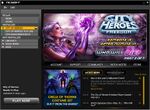The Players' Guide to the Cities/Getting Started: Difference between revisions
imported>Eabrace m (oops - fixing link) |
imported>Eabrace m (link) |
||
| Line 20: | Line 20: | ||
4. On the main log-in screen, enter the account name and account password for your [http://www.plaync.com PlayNC] account. | 4. On the main log-in screen, enter the account name and account password for your [http://www.plaync.com PlayNC] account. | ||
5. Select the server on which you wish to play. When selecting a server, check the colored bubbles next to the server name. The more bubbles, the more people that are currently on the server. If a server has too many people already, you won’t be able to choose it. | 5. Select the [[Servers|server]] on which you wish to play. When selecting a server, check the colored bubbles next to the server name. The more bubbles, the more people that are currently on the server. If a server has too many people already, you won’t be able to choose it. | ||
6. When you select your server, you may choose a character you’ve already created and begin play, or you may choose to [[The Players' Guide to the Cities/Creating a Character|create a new character]]. You may create several characters on any given server. You may also delete a previously created character to free up a character slot. Note that once a character is deleted, he or she is irretrievably gone. | 6. When you select your server, you may choose a character you’ve already created and begin play, or you may choose to [[The Players' Guide to the Cities/Creating a Character|create a new character]]. You may create several characters on any given server. You may also delete a previously created character to free up a character slot. Note that once a character is deleted, he or she is irretrievably gone. | ||
Revision as of 22:09, 17 August 2007
< The Players' Guide to the Cities
To enter City of Heroes or City of Villains, complete the following steps:
1. Install the game to your hard drive.
2. Double-click on the shortcut on your desktop or use the Windows Start menu to launch the updater.
3. Each time you launch the game it will bring up the updater to check for and (if there are any) automatically load any updates posted by the design team. Follow the on-screen prompts to proceed to load the game.
4. On the main log-in screen, enter the account name and account password for your PlayNC account.
5. Select the server on which you wish to play. When selecting a server, check the colored bubbles next to the server name. The more bubbles, the more people that are currently on the server. If a server has too many people already, you won’t be able to choose it.
6. When you select your server, you may choose a character you’ve already created and begin play, or you may choose to create a new character. You may create several characters on any given server. You may also delete a previously created character to free up a character slot. Note that once a character is deleted, he or she is irretrievably gone.
7. If selecting an existing character, click on "Enter Paragon City" or "Enter the Rogue Isles" to proceed.