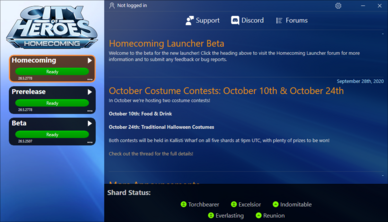Homecoming Launcher: Difference between revisions
Uninventive (talk | contribs) m (Egg on my face, Oct. 2021 hasn't happened yet. :)) |
Uninventive (talk | contribs) m (→Updates) |
||
| (96 intermediate revisions by 4 users not shown) | |||
| Line 4: | Line 4: | ||
The Homecoming Launcher is the officially supported patching application for Homecoming: City of Heroes. It was released in Issue 27 on October 2020. | The Homecoming Launcher is the officially supported patching application for Homecoming: City of Heroes. It was released in Issue 27 on October 2020. | ||
It has the following features: | |||
* Faster patching | * Faster patching: it uses modern packaging methods and compression to be much faster than prior launchers. | ||
* Portable application. Once installed, | * Portable application. Once installed, it exists only in the folder it is installed in with no registry keys, libraries, or other components required. Backup and moving is as simple as copy & paste. | ||
* One click play. Once patched, any | * One click play. Once patched, any profile on the left can be launched by clicking on it. | ||
* User | * User mode. It does not require any administrator rights to install or run (with a key exception noted in [[#Requirements|Requirements]] below.) | ||
* Opt-in patching. Users who do not want to patch Live or Prerelease profiles do not have to. Simply ignore them; uninstalled profiles take up no additional space. | |||
* Opt-in patching. Users who do not want to patch Live or Prerelease profiles do not have to. Simply ignore them. | * Manifest-free. It does away with manifest addresses for patching. (However, it does not install Titan Icon or Paragon Chat). | ||
* Manifest-free. | * Smart install. On first run, it will detect an existing Tequila installation and optionally copy the Issue 24 files to speed up the first installation. | ||
* Smart install. On first run, | |||
== First Time Use == | == First Time Use == | ||
These instructions are for Windows users only: | |||
=== Download and run the installer=== | |||
[https://manifest.cohhc.gg/launcher/hcinstall.exe HCInstall.exe download from Homecoming]. | |||
=== Choose the installation directory === | |||
It will ask where to install the files, with "C:\Games\Homecoming" as a default. It will also ask to install a shortcut on the Desktop and Start Menu. | |||
== | ====Warnings==== | ||
* Do not install it in the same folder as your Tequila installation. | |||
* Do not install in "C:\Windows". | |||
=== First Run === | |||
After installation is completed, the installer will exit and run the launcher for the first time. You can click the download icon on any profile to start patching immediately. | |||
==== Moving from Tequila ==== | |||
If you used Tequila before and are satisfied with the Homecoming Launcher installation, you may choose to delete the Tequila folder to save space; they are completely independent of each other. Note that the install process does not copy screenshots and [[Architect Entertainment]] data, so ensure those are saved before deleting the Tequila folder; and note that unlike Tequila, multiboxing must be enabled specifically in the new launcher. | |||
== | == Other Platforms == | ||
''Please see: [[City of Heroes on Mac]] and [[City of Heroes on Linux]] for info.'' | |||
For devices not able to install City of Heroes, recommended [[Game Streaming]] methods also make it possible to play City of Heroes on unsupported devices, such as Android, iOS, and Chromebooks. | |||
== Requirements == | |||
The launcher needs no additional software to run, but the game client requires the [https://www.microsoft.com/en-us/download/details.aspx?id=48145 Visual C 2015 Runtime] and will download it if not present. Administrative rights are required to install it. This is the only time the launcher will require such privileges. | |||
== Updates == | |||
On occasion, updates to the launcher (as opposed to game updates) will be automatically downloaded and installed. | |||
This is automatic by default: if an update is present, the Launcher will close immediately, update itself, and restart. You can disable this behavior and only allow manual updates to the launcher with a single setting change. | |||
== In-Depth Information == | |||
For settings, troubleshooting, and other information, please see the [[Homecoming Launcher Manual]]. | |||
== See Also == | |||
* [[Game Client]] | |||
* [[Homecoming Launcher Manual]] | |||
* [https://forums.homecomingservers.com/installation-guide/ Getting Started Guide - Homecoming Forums] | |||
* [https://forums.homecomingservers.com/topic/23091-homecoming-launcher-public-beta/ Homecoming Launcher Public Beta - Homecoming Forums] | |||
[[Category:Game Client]] | |||
Latest revision as of 02:43, 12 March 2024
About
The Homecoming Launcher is the officially supported patching application for Homecoming: City of Heroes. It was released in Issue 27 on October 2020.
It has the following features:
- Faster patching: it uses modern packaging methods and compression to be much faster than prior launchers.
- Portable application. Once installed, it exists only in the folder it is installed in with no registry keys, libraries, or other components required. Backup and moving is as simple as copy & paste.
- One click play. Once patched, any profile on the left can be launched by clicking on it.
- User mode. It does not require any administrator rights to install or run (with a key exception noted in Requirements below.)
- Opt-in patching. Users who do not want to patch Live or Prerelease profiles do not have to. Simply ignore them; uninstalled profiles take up no additional space.
- Manifest-free. It does away with manifest addresses for patching. (However, it does not install Titan Icon or Paragon Chat).
- Smart install. On first run, it will detect an existing Tequila installation and optionally copy the Issue 24 files to speed up the first installation.
First Time Use
These instructions are for Windows users only:
Download and run the installer
HCInstall.exe download from Homecoming.
Choose the installation directory
It will ask where to install the files, with "C:\Games\Homecoming" as a default. It will also ask to install a shortcut on the Desktop and Start Menu.
Warnings
- Do not install it in the same folder as your Tequila installation.
- Do not install in "C:\Windows".
First Run
After installation is completed, the installer will exit and run the launcher for the first time. You can click the download icon on any profile to start patching immediately.
Moving from Tequila
If you used Tequila before and are satisfied with the Homecoming Launcher installation, you may choose to delete the Tequila folder to save space; they are completely independent of each other. Note that the install process does not copy screenshots and Architect Entertainment data, so ensure those are saved before deleting the Tequila folder; and note that unlike Tequila, multiboxing must be enabled specifically in the new launcher.
Other Platforms
Please see: City of Heroes on Mac and City of Heroes on Linux for info.
For devices not able to install City of Heroes, recommended Game Streaming methods also make it possible to play City of Heroes on unsupported devices, such as Android, iOS, and Chromebooks.
Requirements
The launcher needs no additional software to run, but the game client requires the Visual C 2015 Runtime and will download it if not present. Administrative rights are required to install it. This is the only time the launcher will require such privileges.
Updates
On occasion, updates to the launcher (as opposed to game updates) will be automatically downloaded and installed.
This is automatic by default: if an update is present, the Launcher will close immediately, update itself, and restart. You can disable this behavior and only allow manual updates to the launcher with a single setting change.
In-Depth Information
For settings, troubleshooting, and other information, please see the Homecoming Launcher Manual.