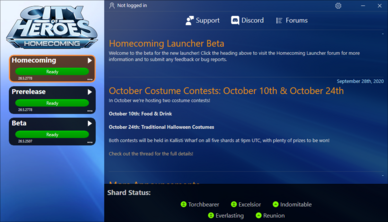Homecoming Launcher: Difference between revisions
Uninventive (talk | contribs) |
Uninventive (talk | contribs) |
||
| Line 41: | Line 41: | ||
=== Game Streaming === | === Game Streaming === | ||
Another way to play City of Heroes in the same building/house/office is to use a game streaming setup. This works best with a tablet or phone paired with a bluetooth keyboard and mouse. (Mouse support is broadly available since Android 9 and iPadOS 14.) | Another way to play City of Heroes in the same building/house/office is to use a game streaming setup. This works best with a tablet or phone paired with a bluetooth keyboard and mouse. (Mouse support is broadly available since Android 9 and iPadOS 14.) You will also need to leave your gaming PC powered on during play, and the keyboard/mouse will be accessible to a bystander while streaming. | ||
Commercial services like GeForce Now and Stadia are not going to work, as developer support is required before use. However, you can use the following on your own: | |||
;Hardware Methods | ;Hardware Methods | ||
* Moonlight. This uses the NVEnc hardware encoding for video support. Moonlight Host support requires not only an NVidia Graphics Card, but installing GeForce Experience for NVidia Shield game streaming support on the host system. Client support is VERY broad, however, including Raspberry Pi, Android, Apple TV, and even Steam Link boxes. | * Moonlight. This uses the NVEnc hardware encoding for video support. Moonlight Host support requires not only an NVidia Graphics Card, but installing GeForce Experience for NVidia Shield game streaming support on the host system. Client support is VERY broad, however, including Raspberry Pi, Android, Apple TV, and even Steam Link boxes. | ||
Revision as of 18:11, 4 June 2022
About
The Homecoming Launcher is the officially supported patching application for Homecoming: City of Heroes. It was released in Issue 27 on October 2020.
It has the following features:
- Faster patching: it uses modern packaging methods and compression to be much faster than prior launchers.
- Portable application. Once installed, it exists only in the folder it is installed in with no registry keys, libraries, or other components required. Backup and moving is as simple as copy & paste.
- One click play. Once patched, any profile on the left can be launched by clicking on it.
- User mode. It does not require any administrator rights to install or run (with a key exception noted in Requirements below.)
- Opt-in patching. Users who do not want to patch Live or Prerelease profiles do not have to. Simply ignore them; uninstalled profiles take up no additional space.
- Manifest-free. It does away with manifest addresses for patching. (However, it does not install Titan Icon or Paragon Chat).
- Smart install. On first run, it will detect an existing Tequila installation and optionally copy the Issue 24 files to speed up the first installation.
First Time Use
These instructions are for Windows users only:
Download and run the installer
HCInstall.exe download from Homecoming.
Choose the installation directory
It will ask where to install the files, with "C:\Games\Homecoming" as a default. It will also ask to install a shortcut on the Desktop and Start Menu.
Warnings
- Do not install it in the same folder as your Tequila installation.
- Any folder under the "Users" folder has restrictive permissions; do not use folders such as "C:\Users" or "D:\Users".
- Do not install in a "Program Files" or "Program Files (x86)" folder. Special permissions are also required.
- Do not install in "C:\Windows".
First Run
After installation is completed, the installer will exit and run the launcher for the first time. You can click the download icon on any profile to start patching immediately.
Moving from Tequila
If you used Tequila before and are satisfied with the Homecoming Launcher installation, you may choose to delete the Tequila folder to save space; they are completely independent of each other. Note that the install process does not copy screenshots and Architect Entertainment data, so ensure those are saved before deleting the Tequila folder; and note that unlike Tequila, multiboxing must be enabled specifically in the new launcher.
Other Platforms
Please see: City of Heroes on Mac and City of Heroes on Linux for info.
More information is available in the Homecoming Launcher forum; there are separate guides listed for installation on MacOS or Linux.
The Homecoming launcher is intended for use on Windows. However, it will run in MacOS and Linux in an appropriately set-up system using Wine or a custom installer. Certain fixes and adjustments have been made to the launcher to make it easier for Wine users to configure, patch and run the game in operating systems other than Windows. MacOS may require additional steps depending on the system in use. Linux systems will vary greatly depending on your hardware, distribution, and knowledge.
Windows and MacOS client bugs and issues are supported, but Linux is not.
Game Streaming
Another way to play City of Heroes in the same building/house/office is to use a game streaming setup. This works best with a tablet or phone paired with a bluetooth keyboard and mouse. (Mouse support is broadly available since Android 9 and iPadOS 14.) You will also need to leave your gaming PC powered on during play, and the keyboard/mouse will be accessible to a bystander while streaming.
Commercial services like GeForce Now and Stadia are not going to work, as developer support is required before use. However, you can use the following on your own:
- Hardware Methods
- Moonlight. This uses the NVEnc hardware encoding for video support. Moonlight Host support requires not only an NVidia Graphics Card, but installing GeForce Experience for NVidia Shield game streaming support on the host system. Client support is VERY broad, however, including Raspberry Pi, Android, Apple TV, and even Steam Link boxes.
- AMD Link, which requires Radeon hardware. Guest hardware includes iOS and Android devices.
For hardware solutions, the use of a USB and/or an HDMI dongle for simulated keyboard/mouse and monitor may be needed for a headless system to be useable (when using a spare system instead of a normal computer.)
- Software-Only
Full software solutions include Parsec, Kainy, Steam Link, and Rainway. Most have h264/h265 support as the basis of operation, which can be used by a wide swath of devices. Browser-based play is usually limited to Google Chrome, as streaming video support is not as broadly implemented on Firefox, Safari, or other browsers.
Software Game Streaming apps may be able to take advantage of hardware encoding in certain circumstances, however, they will have a performance hit compared to using hardware encoding only and will rely more upon the strength of your network.
- Network Considerations
Your house network must be capable of at least 5-10MBps of free bandwidth internally to permit game streaming in the same house. This is NOT your Internet Speed, but your internal network speed between network hardware and computers.
- Wi-Fi: using AC or Wi-Fi 5 is recommended, with Wi-Fi Mesh equipment over a single router. A strong signal is needed to maintain 60fps video at any size. (Most online video and TVs are 30fps.)
- Ethernet: your NIC card, port on a laptop, and router must be at least 1Gbps. 100Mb Network hardware in a house with multiple devices may not have sufficient headroom for Game Streaming use.
- Use of 4K video will be extremely difficult at any capacity. It is strongly recommended to use a 2K resolution or lower while streaming.
For play outside of your house your upload speed must exceed the actual bandwidth used to stream the game in your house. If it does not, game play will be jittery or fail to stream out. You may also need to configure your uplink device or router to allow traffic outside, which is a security precaution.
Requirements
The launcher needs no additional software to run, but the game client still requires the Visual C 2015 Runtime to start. If the runtime is not found, the launcher will prompt to install it on the first run. Visual C 2015 Runtime requires administrative rights to install (either from an Administrator account in Windows, or a username/password typed by an admin.)
This is the only time the launcher will require such privileges.
Updates
On occasion, updates to the launcher will be automatically downloaded and installed.
This is automatic by default: if an update is present, the Launcher will close immediately, update itself, and restart. You can disable this behavior and only allow manual updates to the launcher with a single setting change.
In-Depth Information
For settings, troubleshooting, and other information, please see the Homecoming Launcher Manual.